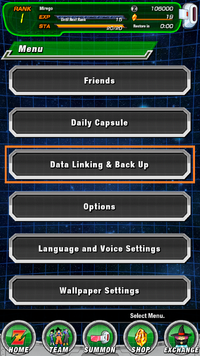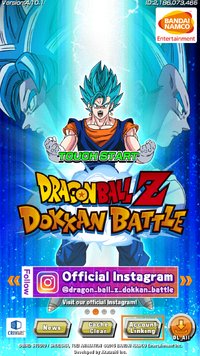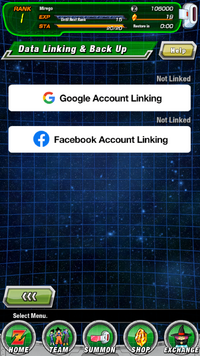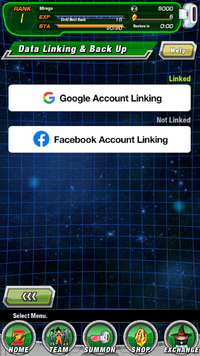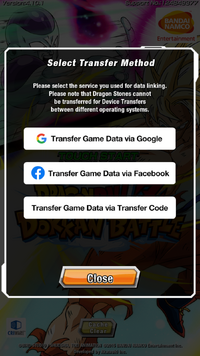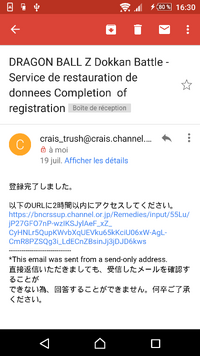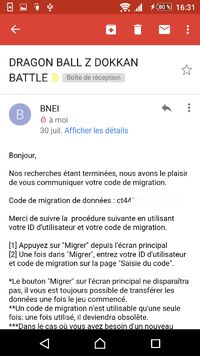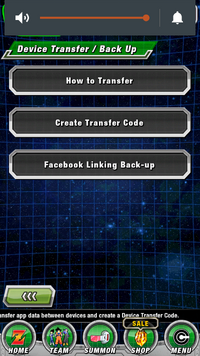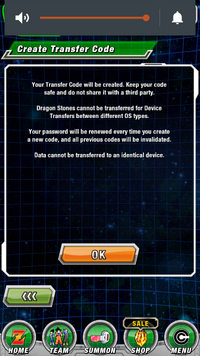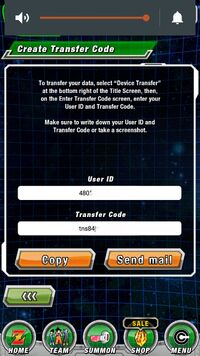You may link your game account before the maintenance or when transferring data from another device to prevent any loss of data.
Data Linking[]
- Navigate to "Data Linking & Back Up" from "Menu" or tap "Account Linking" on the lower half of the title screen, then select a third-party service and log in to the third-party account to complete data linking.
- You may conduct account linking via the following methods:
- Sign in with Apple (iOS only)
- Game Center Account Linking (iOS only)
- Google Account Linking
- Facebook Account Linking
- You may conduct account linking via the following methods:
- Once linking process is completed, a green "Linked" word will appear instead of "Not Linked" word.
- It is possible to link your game data to multiple third-party accounts at the same time.
Recovery[]
- You can transfer and recover your data game after you linked your game to third-party account. See "Data Linking" above for linking your game account.
Steps to transfer your game to a new device:
- Install Dokkan Battle App from App Store or Google Play.
- Open the app and touch the screen to proceed. The game will perform some data download and after it's finishes, the game will ask you whether you're a new user or a returning user. Choosing the option "Continue Game" will bring the list of third-party accounts that you used for data linking.
- Please note that "Transfer Code" option is no longer available since the "Transfer Code" feature has been discontinued by the game
- Select your third-party account that has been linked to your game.
- You will see this message once you're connected to your account. Press "OK" to confirm.
- Congratulation! Your data has been transferred to the new device.
- Once you have completed the transfer process, you can now finish-up the rest of the back up process (they are basically Term of Services and settings for your game, followed by more data download to the current version).
Important Information related to Data Transfer:
- Dragon Stones cannot be transferred for device transfers between different operating systems (e.g. iOS to Android, vice versa).
- Linking with "Google Account Linking" or "Facebook Account Linking" will enable you to transfer your data to a device of a different operating system.
- If you would like to link your game data to a Game Center account, please update your iOS version to iOS 9 or later.
- "Sign in with Apple" will only be displayed on devices that run iOS 13 or later.
- If your Facebook is deleted, you will not be able to transfer game data using the account.
- A third-party account can only save the game data from one game account.
Guide to recover your lost account[]
- Go to this page.
- Then send an empty mail via the link at the bottom of the page.
- They send back an email with a link to a form, where they ask.
- User ID
- In-game name
- Rank
- Characters/Teams/DS/General informations
- Last event attended/Last actions in the game/etc.
- The last purchase/transaction data (can be seen in the purchases history on Play Store or the App store)
- Do provide detailed informations!!
- They return a migration code within 10 business days once the application is processed and their checks done.
- Note
- réponse automatique = automatic reply
- restauration des données = data recovery
- ID (identifiant) d'utilisateur = User ID
- code de migration de données = data migration code = data transfer code
- mot de passe = "password" = transfer code
- Enter these codes in your new game to recover your old account (the one related to the User ID) then repeat the steps from Guide to create a transfer code.
Guide to create a transfer code[]
Transfer Code can no longer be created.
- Open the MENU tab, at the bottom right of the screen. And go to Data Linking & Back Up.
- Create a transfer code.
- Write down the two codes created and/or copy-paste them to a sticky note.
- Your User ID, a 9-digit number (same account = same User ID).
- Your Transfer Code, a series of 12 digits & letters.
- A screenshot of your phone will not help if you lost it.
- Repeat these two steps at least every week because the transfer codes expire after 2 weeks.
- Important: Every new transfer code created will make the previous one unusable.
- Don't hesitate to store the codes via email to ensure that you can retrieve them at anytime.
Additional Information[]
Stay courteous and be patient! The loss of your account can be frustrating but this won't make things easier by taking it out on someone behind a keyboard, who is just like you! YOU are not alone! Be concise! Provide detailed information.